If you want to create database in XAMPP control panel using command prompt .We will give below steps so you can create database in XAMPP using command prompt.
Steps to create MYSQL database using command prompt
Steps 1- How to open command prompt in window system
We will go to left right corner search icon and type CMD and you will see command prompt icon and click to command prompt.

Steps 2 – See command prompt
When you are click on command prompt than you will see the black window. This is your system command prompt.

Steps 3 – Go to XAMPP folder
Now you will see this content on back screen (CMD window)
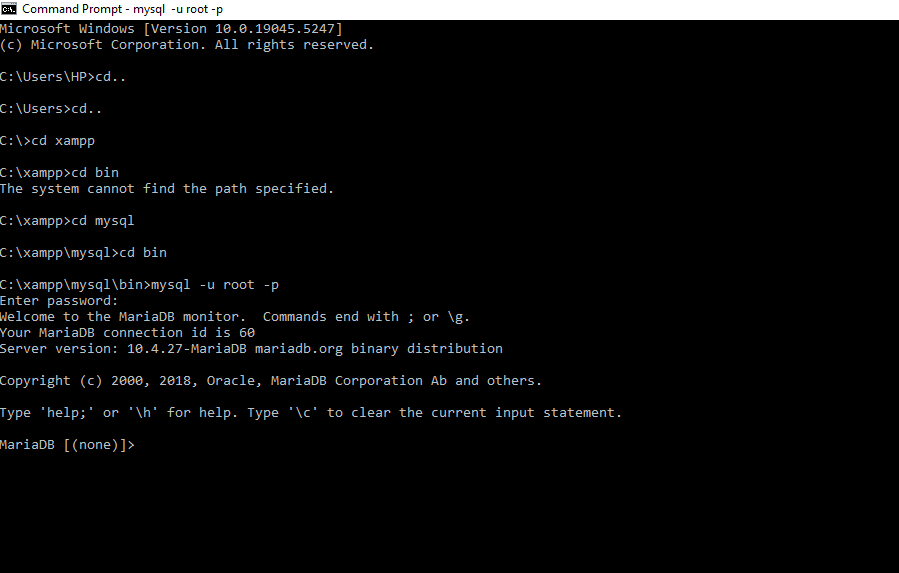
C:\Users\HP>cd.. – Type cd dot dot to change the directory
C:\Users>cd.. – Type cd dot dot to change the directory
After reach C:> Now you will go to XAMPP folder than you will type
C:>cd xampp
Steps 4 – Go to MYSQL folder
C:\xampp>cd mysql
C:\xampp\mysql>cd bin
C:\xampp\mysql\bin>

Steps 5 – Login to MYSQL
If you want to create database in MYSQL using command prompt than first login to MYSQL using below command.
C:\xampp\mysql\bin>mysql -u root –p
You see below screen to get idea to enter password.
Steps 6 – Create MYSQL database using command prompt
When you will create database firstly you will see the list of all database.

Now database has been created using command prompt and now you can see in XAMPP phpmyadmin and go to left site list you can see the databasename database has been created.
